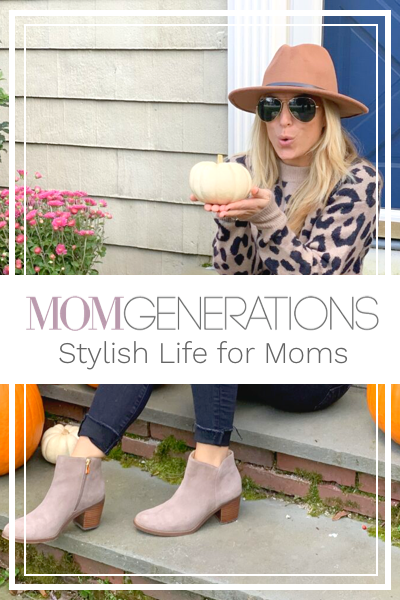There’s one thing I can’t stand to have at our dinner table at home… uninvited guests.
I’m actually not talking about people guests, I’m talking about MOBILE DEVICE GUESTS.
They are – most of the time – the most disturbing of all! They take all the attention. They are too loud. And – worst of all – they take the attention away from the “real” people at the table.
It’s the reality of life right now. We’re in a true technology age. I was just told by my oldest son (who is 10 years old!) that “everyone” in his class has either a phone or a tablet. My 9 year old son told me the same thing about “everyone” in his class, too. It’s the age that we live in… technology is something our children know inside and out. I’m the first one to admit that all of my sons (4 of them) have iPads. “Santa” brought them 3 years ago because we (I mean, Santa) felt they’d get good use out of them (believe me, they have!). Technology is something that is a gift for our world, but it can also be a disservice because it can take away from the personal interactions (and school work and play time and family time) that we all knew as kids, teens and young adults. I mean, my 2 year old daughter can maneuver my iPhone! How crazy is that? She’s truly growing up in this age of everything at your fingers tips and anyone can be contacted at anytime, about anything. As remarkable as that is to know… it’s also something – especially for our kids – that needs to be monitored.
I’m really excited to share with you something that I really feel is going to help many, many (many, many!) parents out there.
Intego has released Family Protector. It’s the only parental control app for iOS that combines mobile device management with the ability to set screen time limits, send lock screen messages, freeze the device on demand, and apply age-based web restrictions.
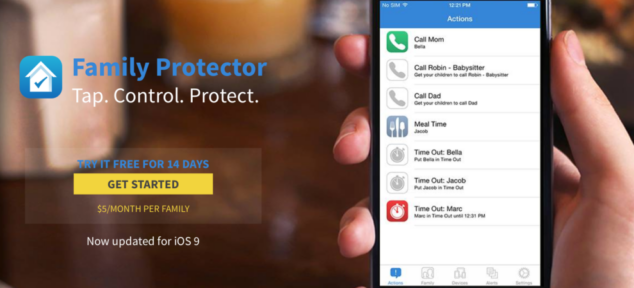
Yes, all of that! Amazing, right?
Family Protector really does make it easy for parents to protect their child no matter where they are. It’s very simple to use and affordable ($5/month for families!) for families, too. Let me run through the kinds of features that you’ll have with Family Protector:
• Scheduled Screen Time – Parents can easily set time-based access controls so kids can access the Internet and apps on a scheduled basis. Auto-messages and shut offs for “come to
dinner,” “time for bed” and “call me” take away the time-to-turn-off-the-device battle while giving
their child a little independence. This I personally love because if I get too busy with work or chores around the house, all of these “prompts” are already pre-set.
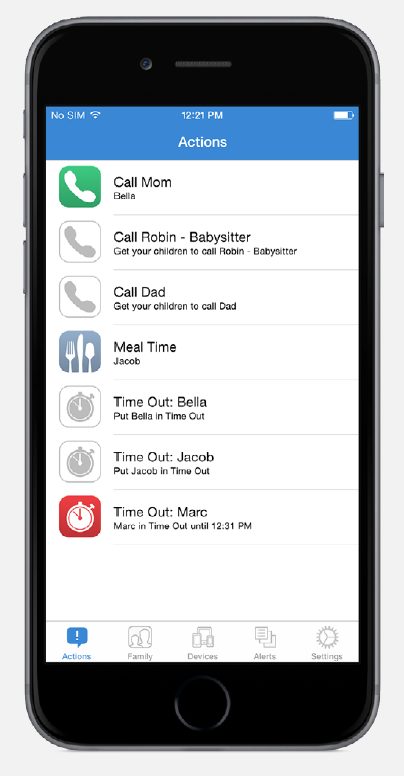
• Restrict and Monitor Web Activity – Parents can stay abreast of what their kids are doing and what websites they’re visiting with Rook, Family Protector’s Safari-like safe browser. Using the Web Restrictions mode also allows parents to control what websites their child has access to
based on the level that works best for their child. This is HUGE for me because we’ve had this happen in our family before and truly, it’s just because the web can be a big, black hole for kids. Once they start clicking around, they sometimes don’t know what they are stumbling upon.
• Prevent App Purchases – App or in-app purchases can be controlled or blocked with pre-set functions. Thank goodness! We’ve gotten those bills before from apps purchased!
• Age-Based Filtering – Family Protector makes it easy to use Apple’s trusted rating system to restrict access to third-party apps, music, iBooks, TV and movies by setting their child’s age range in Family Protector.
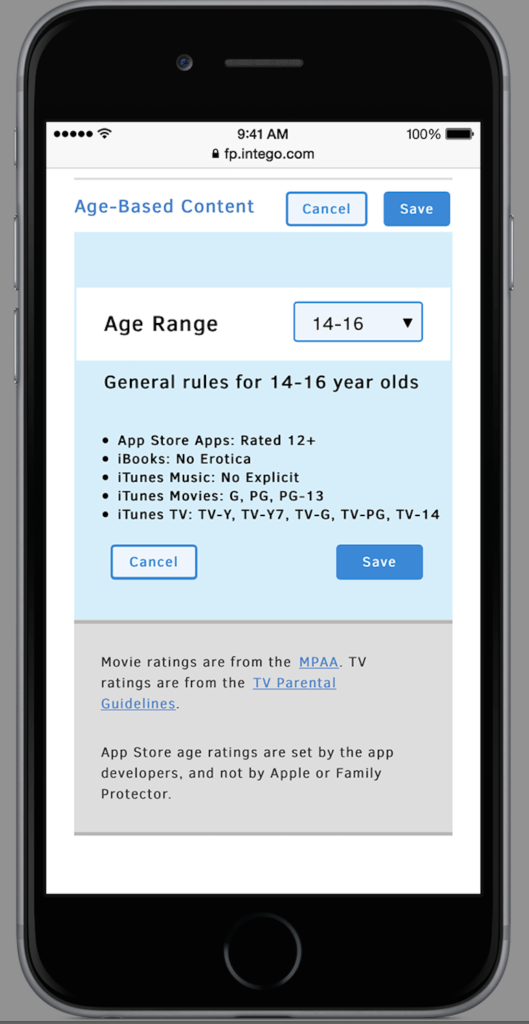
• Admin Apps – Once an account is created, you can download the admin apps from the App Store and Google Play.
So how can you get started with Family Protector and how does it all work?
I promise you, it’s really easy and VERY user-friendly! The steps are clearly laid out for you as soon as you sign up and create your account! You simply add your child’s profile and then add devices. Again, you’ll be easily prompted and shown what to do throughout the whole process!
Also, for parents (like me with my daughter!) who share their devices with their children, there’s an AMAZING feature called KidSet. This is a lifesaver for me and my daughter because I never know what she’s going to press and where she’s going to go when she’s on my phone! With KidSet you can easily assign your device to whomever is currently using it. So if Victoria wants to use my phone to play a game or watch YouTube Kids (her fave app!), I can quickly open the KidSet app and assign the device to her. KidSet automatically changes Family Protector settings based on the restrictions I set up for my individual children and it’s pin protected! I don’t have to worry about Victoria going anywhere she’s not supposed to on my phone.
I’m telling you, for all parents out there with children on devices… this is a wonderful protector to have for your family. This is a way to monitor and protect, which is key and very necessary and important in this day and age.
Love this Intego! Check it out here.
Disclosure: This is a sponsored posting with Intego. All opinions are 100% my own.