How to Use Twitter for Beginners – If you’re new to social media, you want to make sure you get on Twitter. NOW. It’s that good and that important. Twitter has become a part of my everyday life, and while many of the people I talk to online (note to my brother, Keith: online does not mean in my head) are Twitter users, I understand that much of the world at large is befuddled by the Twitter phenomenon. How to Use Twitter for Beginners is something that I’m passionate about teaching because it’s something I love.
How to Use Twitter for Beginners
And now that Audrey has started a weight loss challenge on Twitter – aptly called the Tweightloss Challenge – there have been many people contacting her, wanting in on the challenge… but clueless about Twitter. So now is a good time, I think, to get those of you who are Twitter-ignorant up to speed.
How to Use Twitter for Beginners – How to Connect
Twitter allows you to stay connected with other people in real time. I have often found myself describing it as an ongoing chat log between you and a network of people who interest you.
Who these people are depends on a couple of things:
- They must be on Twitter
- You must be “following” them
That’s it.
Now, I will explain the “following” thing in a minute. First, let’s get you on Twitter.
How to Get on Twitter: How to Use Twitter for Beginners
1) Go to the Twitter homepage at www.twitter.com. You will see this:
2) Click on the green Get Started – Join! button toward the bottom of the screen, which will take you to the Create an Account page (note: Twitter is FREE. Yay!). It will look like this:
3) You will be asked to create a Username and a Password for your account. Then you will have to enter your Email Address and type in a reCaptcha code so that Twitter knows you’re a human and not spam (you are human, right?). Then you’ll click I accept. Create my Account.
4) This will bring you to the page that allows you to find your friends on Twitter. You can enter your email account information (which Twitter does not store) for Hotmail, Yahoo, AOL, MSN or Gmail to see which of your contacts are already on Twitter. You can also invite your friends by entering their email addresses (click the “Invite by email” tab). This page (which you can skip if you don’t want to find your friends right away) looks like this:
(To find people later, you just have to click on the highlighted “Find & Follow” button toward the top right corner of the page: this is important for How to Use Twitter for Beginners
… and you will be brought to the same spot.)
5) You will want to fill out your Profile so that people can find you and know who you are. Click on “Settings” up toward the top right corner of the page (look familiar?):
This will allow you to fill out your profile, including your website or blog url, a short bio and your location. You can be as specific or as vague as you want with your information. You will also see that you have the option to “protect” your updates, which means that only people you approve can see what you write in your Twitter “timeline” (the running log of the things being said – the “updates” – by you and the people you follow). This page looks like this:
If you click on the Picture tab on the “settings” page, you can upload the image you’d like to represent you on Twitter:
6) If you click on the Twitter logo at the top of the page, you will be brought to your Twitter home, which will look like this:
140 WHAT? How to Use Twitter for Beginners
You have 140 characters at a time to answer the question, “What are you doing?” You can say anything you want: Off to grab a cup of coffee. or Taking the dogs for a walk. But you will find that oftentimes you will not answer that question at all, instead typing things like: I love the look on my husband’s face whenever a commercial for Mamma Mia comes on. Utter paranoia that I am going to drag him to see it. or Looking at Google Analytics, it always surprises me how many people view our site in IE. I thought everyone used Firefox now. (These are actual things I put in my Twitter timeline recently.)
Many people to whom I try to explain Twitter ask the question, “Does anyone really care?”
And to that I say: “Why else would there be tens of thousands of people using Twitter?” (Including, young grasshopper, Barack Obama… yes, really!)
7) And this is where the whole “follower” thing comes in. You choose whose updates you follow on Twitter. You can either find people like I described in Step #4 or you can type in a name or email address in the search box:
If you type in my name, Jane Porricelli, for example, my picture and bio will come up, along with an option to “Follow” me:
All you would have to do is click “Follow” and you would start receiving my updates in your timeline. At the same time, I would receive an email notification telling me that you’re following me, allowing me to go to your Twitter profile and choose to follow you (or not!).
My Twitter Username is janeporricelli, but you will see me often refer to it as @janeporricelli. Why? I will explain.
8 ) The “@” phenomenon. Assuming we’re following each other (I pretty much follow everyone who follows me, unless I think you’re a spammer) if you want to say something directly to me in your update box, you type in @janeporricelli and then whatever you want to say. For example, if @tweightloss wants to tell me this:
It will show up in MY timeline like this:
And as long as you put that @ there, even if I don’t happen to be following my personal Twitter timeline when you “@” me, I can see it by clicking on the “Replies” tab anytime:
By “@”-ing people and joining in on the conversations of people you are following, you will get the most out of Twitter. To network. To find sources. To find answers to questions. To keep in touch with friends. To drive traffic to your blog or website (sparingly – it gets annoying if it’s all you do). These are all things I’ve used Twitter for.
Things to know about Twitter – How to Use Twitter for Beginners
- A “tweet” is another word for an update, and can be used as a verb (“I tweeted that I was looking for a graphic designer and got tons of responses”) or as a noun (“I saw your tweet about looking for a graphic designer”).
- The gray numbers next to the “What are you doing” question indicate how many characters you have left to use in your tweet. It will start at 140 and go down as you type:
- Instead of typing “@” every time you want to reply to a particular person, you can click on the little arrow at the right side of their tweet (under the star) and their @username will appear for you:
Hope you enjoyed this guide for How to Use Twitter for Beginners – if you have any questions, please let us know!!
There is plenty more to get to, but I think this covers Part I for now… just to get you started. And if you’re even more confused now than you were at the start of this post, try this “Twitter in Plain English” video by Common Craft:

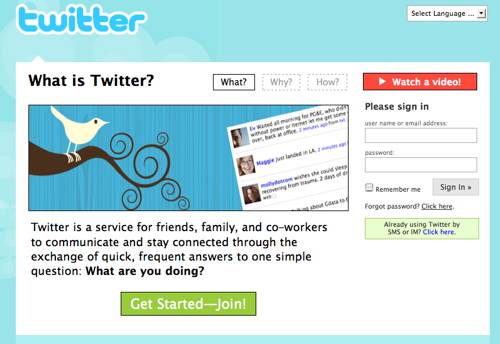
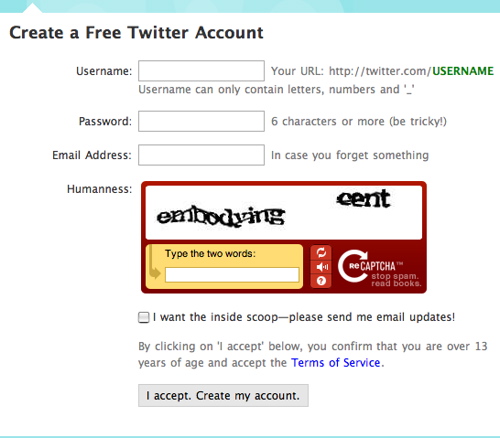
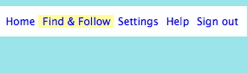
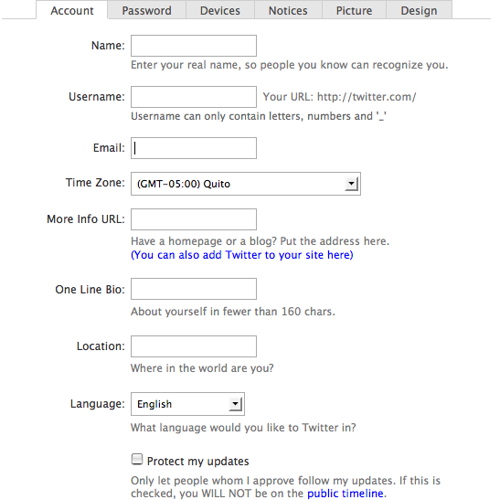
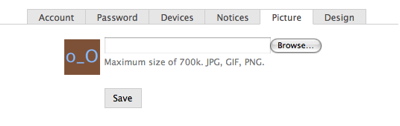
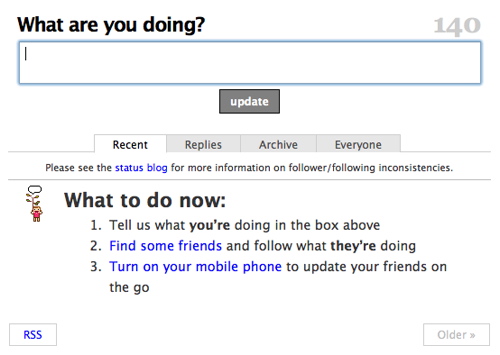
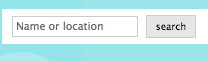
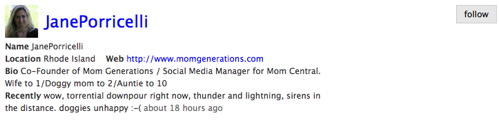
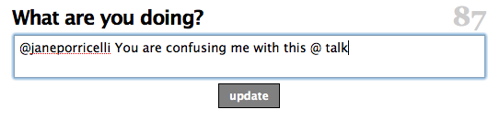


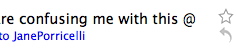


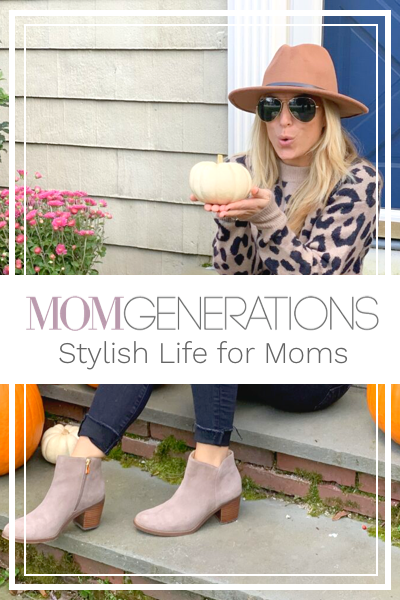
Jane, what a great post! I’m going to forward this to some of my family/friends interested in Twitter. Thank you! You ROCK
Okay, you convinced me. What am I doing? I’m signing up for twitter.
OK. Jane. You absolutely ROCK. You know that, right? xoxo Audge I cannot believe you put this whole thing together! 🙂
Excellent post! You explained it really well.
Excellent instruction!
Thanks Jane! Awesome tips for newbies to Twitter like myself! 🙂
Haven’t done the Twittering yet! Mainly b/c I didn’t know how. So thanks for the insight…but do you think my work will approve??? ha ha
*sigh*
I may now be sucked in 🙂
Ive been avoiding twitter between work and mamahood I figured I didnt need another thing beyond blogging 🙂
thanks for the tips tho—methinks Im pushed over the edge and will try …
I hope Twitter is paying you for such an awesome explanation! 🙂 I signed up for the Tweightloss just now.
Great post! I have a post called Twitter for Dummies that the readers of this might enjoy.
http://jenuinejen.com/2008/04/29/twitter-for-dummies/
Thanks for Twitter 101 ~ another thing for Gram to get used to. I had to learn to IM if I wanted to communicate with my own DDs when they were in college! Plus I can txt message on my cell now too. What’s next! 🙂
Thanks for the post. I finally understand Twitter. I am signing up today.
Thank you for throwing a line to the computer-illiterate McClelland. This was right on the $$$.
Wow. This is comprehensive. I tried Twitter for like 24 hours and couldn’t take it. I felt like I was always behind, like I needed to be commenting on every tweet and it was crazy. This is pretty persuasive though. Were I to ever give it another go, I’ll be sure to come back here.
The @ stuff was totally confusing for me when I tried it:)
Great tutorial Jane… I haven’t tweeted consistently, but now am hooked on Plurk..
Wow! Jane, just to let you know…I JUST joined Twitter this morning because of YOU! However, I’m still trying to figure out how to…err…”tweet”??? LOL! Gah! I’m soooo slow.
Great tutorial. I think I’m going to have to refer to it constantly until I “get it”. *sigh* 😉